|
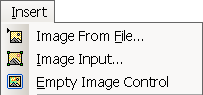 You
can take advantage of the SmartVizor to an image of a document created
with any other program. You can then use that picture as the Image to
create a SmartVizor template. You
can take advantage of the SmartVizor to an image of a document created
with any other program. You can then use that picture as the Image to
create a SmartVizor template.
You can
print to it from other applications, such as Microsoft Word or Adobe
Acrobat and save the output as an image file.
Choose the
output file format from .bmp, .PNG, .jpg, .tiff, or even save it as
a vector image Enhanced Windows Metafile (.emf). Alternatively, save
it directly to the Windows Clipboard in either Bitmap or Enhanced Metafile
format, and paste it right into SmartVizor Designer. Or, if you are
really lazy, use the third option of having the SmartVizor create a
new SmartVizor template file for you, with the Images already created
on each page!
|






